Automation, AWS, Citrix, Cloud, CtxAdmTools, Microsoft, Virtualization, VMware and more...
Thursday, December 30, 2010
EXCHANGE: Apply to Mailbox Retention Policy to Security Group Members
This script require Quest ActiveRoles Management Shell for Active Directory, available for FREE at http://www.quest.com/powershell/
To add the ActiveRoles Management Shell snap-in from Windows PowerShell
At the Windows PowerShell prompt, enter the following command:
Add-PSSnapin Quest.ActiveRoles.ADManagement
This is the script:
Get-QADGroupMember 'Exchange Retention Exception' | ForEach-Object {set-Mailbox $_.Name -ManagedFolderMailboxPolicy "Managed-Folders-60-Days"}
Wednesday, December 15, 2010
MS: set color quality to 32 bit when RDP VMware VMs
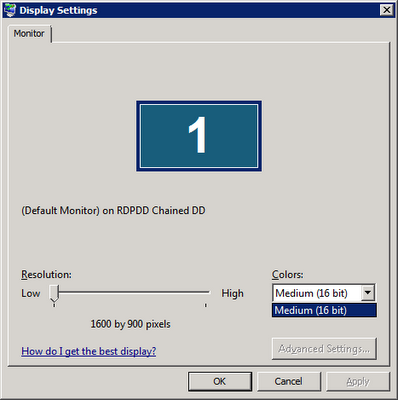
Solution: modify the local policy using gpedit.msc and modify following policy:
Computer Configuration, Administrative Templates, Windows Components, Terminal Services, Terminal Server, Remote Session Environment
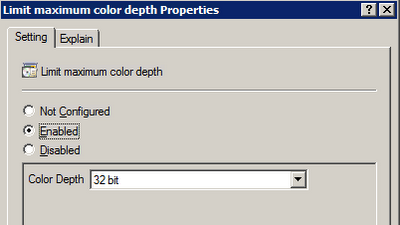
MS: Report items amount and size of each manage folder in Exchange
Get-Mailbox foreach { $mbx = $_.DisplayName; Get-MailboxFolderStatistics $_.identity -FolderScope 'Managed Folders' select @{n="DisplayName";e={$mbx}},FolderPath,ItemsInFolder,@{n="FolderSize(MB)";e={$_.folderSize.toMB()}}} export-csv c:\reports\ManagedFolders_12152010.csv
Monday, December 13, 2010
MS: Windows 2008 Profile Loading Error
HKEY_LOCAL_MACHINE\SOFTWARE\Microsoft\Windows NT\CurrentVersion\ProfileList
Tuesday, November 30, 2010
MS: E-mail Records Management and E-mail Retention
http://blogs.msdn.com/b/recman/archive/2006/12/19/email-records-management-part-1.aspx
http://blogs.msdn.com/b/recman/archive/2007/01/05/e-mail-records-management-part-2.aspx
http://blogs.msdn.com/b/recman/archive/2007/01/18/e-mail-records-management-part-3-e-mail-retention.aspx
MS: Create a Managed Folder Mailbox Policy on Exchange 2007 or 2010
Create a Managed Custom Folder
>> Open Exchange Management Console.
>> Expand the Organization Configuration node and then click Mailbox.
>> Click in Managed Custom Folder tab
>> Right-click and choose the New Managed Custom Folder
>> The New Managed Custom Folder wizard appears. Complete required information.
Also we can use the following example cmdlet:
New-ManagedFolder -Name '3 Months Retention' -FolderName '3 Months Retention' StorageQuota 'unlimited'
Create a Managed Folder Mailbox Policy
>> Open Exchange Management Console.
>> Expand the Organization Configuration node and then click Mailbox.
>> Click in Managed Folder Mailbox Policies tab
>> Right-click and choose the New Managed Folder Mailbox Policy
>> The New Managed Folder Mailbox Policy wizard appears. Complete required information.
Also we can use the following example cmdlet:
new-ManagedFolderMailboxPolicy -Name "RetentionPolicy" -ManagedFolderLinks "3 Months Retention"
Assign the policy to a mailbox
>> Open Exchange Management Console.
>> Expand Recipient Configuration.
>> Double click on the desired mailbox.
>> Click on Mailbox Settings tab.
>> Select Message Records Management.
>> Click on Properties button.
>> Select the Managed Folder Mailbox Policy and make sure that Managed folder mailbox policy checkbox is checked.
Also we can use the following example cmdlet to apply to policy to a single mailbox:
Set-Mailbox -Identity GMusumeci -ManagedFolderMailboxPolicy "RetentionPolicy"
The following example cmdlet apply to policy to multiple mailboxes:
Get-Mailbox -database "EXCHSRV01\Storage Group 1\Mailbox Database 1" Set-Mailbox -ManagedFolderMailboxPolicy "RetentionPolicy"
Force the updates
We can force at server level or user level, using following two cmdlets:
Start-ManagedFolderAssistant –Identity EXCHSRV01
Start-ManagedFolderAssistant –Mailbox GMusumeci
Tuesday, November 23, 2010
MS: Get Exchange Mailbox Info (Exchange 2007 / 2010 or later)
Get-Mailbox foreach { $mbx = $_.DisplayName; Get-MailboxFolderStatistics $_.identity -FolderScope 'Inbox' select @{n="DisplayName";e={$mbx}},FolderPath,ItemsInFolder,@{n="FolderSize(MB)";e={$_.folderSize.toMB()}}} export-csv c:\Inbox.csv
This is another script to show the size of the Inbox folder and export the result to CSV file (excel)
Get-Mailbox -ResultSize Unlimited Select-Object Name, @{n='Inbox';e={(Get-MailboxFolderStatistics $_.Identity -FolderScope Inbox).FolderAndSubfolderSize.ToMb() }} Export-Csv c:\Inbox.csv -NoTypeInformation
Thursday, November 11, 2010
VMware: VMUpgradeHelper service was unable to get the list of network adaptars for this computer
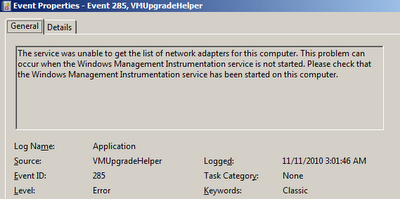 Solution: This issue is caused by WMI on server. Verify WMI service is running. Rebuild the WMI using following article http://musumeci.blogspot.com/2010/11/ms-windows-management-instrumentation.html
Solution: This issue is caused by WMI on server. Verify WMI service is running. Rebuild the WMI using following article http://musumeci.blogspot.com/2010/11/ms-windows-management-instrumentation.htmlCTX: Edgesight is reporting Device Model as [Unknown]
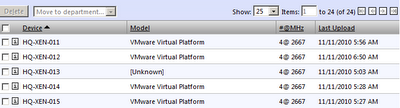 Solution: This issue is caused by WMI on Citrix server. Verify WMI service is running. Rebuild the WMI using following article http://musumeci.blogspot.com/2010/11/ms-windows-management-instrumentation.html
Solution: This issue is caused by WMI on Citrix server. Verify WMI service is running. Rebuild the WMI using following article http://musumeci.blogspot.com/2010/11/ms-windows-management-instrumentation.htmlWednesday, November 10, 2010
CTX: How to Import ICAClient.adm file into Active Directory to modify Citrix Plug-in client settings using GPO
http://xenapp6.musumeci.com.ar/TechnicalNotes/How_to_Import_ICAClient.adm_file.html
MS: Windows Management Instrumentation ADAP failed to connect to namespace \\.\root\cimv2
WMI is not reporting hardware information to some applications (like Citrix EdgeSight or HP Proliant Support Pack, for example). Event Viewer will show the following error:
Windows Management Instrumentation ADAP failed to connect to namespace \\.\root\cimv2 with the following error 0x80041002
Solution:
Rebuild WMI. Create a script with following lines and run on affected server:
cd /d %windir%\system32\wbem
for %i in (*.dll) do RegSvr32 -s %i
for %i in (*.exe) do %i /RegServer
Run %windir%\system32\wbem\wbemtest and click Connect button. And connect to root\cimv2 namespace, to verify is working.
If still not working, run following command to reset WMI to initial state:
%windir%\system32\wbem\winmgmt /resetrepository
Tuesday, November 09, 2010
MS: Unnamed VM could not initialize error on Hyper-V
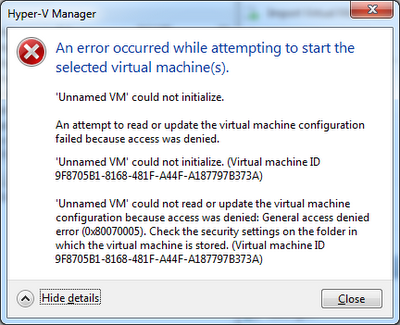
Solution: Download Hyper-V Unnamed VM Fix tool from http://ctxadmtools.musumeci.com.ar/HyperVHotFixes
Monday, November 08, 2010
CtxAdmTools: HP Proliant Support Pack v1.5 Released!
NEW in this version
- Support both x86 and x64 versions of HP Proliant Support Pack.
- Run in Unattended mode using /NOGUI parameter.
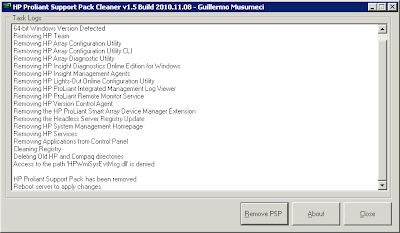
Download at http://ctxadmtools.musumeci.com.ar
Thursday, November 04, 2010
VMware: Performance Best Practices for VMware vSphere 4.1
http://www.vmware.com/pdf/Perf_Best_Practices_vSphere4.1.pdf
Monday, October 25, 2010
CTX: SMB Tuning for XenApp and File Servers on Windows Server 2008
http://community.citrix.com/display/ocb/2010/10/21/SMB+Tuning+for+XenApp+and+File+Servers+on+Windows+Server+2008
Thursday, October 21, 2010
CTX: Publish FireFox 3.6 on Citrix or Terminal Server
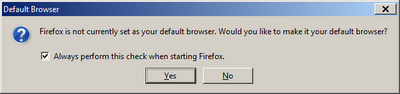
C:\Program Files\Mozilla Firefox\defaults\pref\firefox.js
Friday, October 15, 2010
Error: The processing of Group Policy failed. Windows attempted to read the file \\\SYSVOL\\Policies\\gpt.ini
The error is The processing of Group Policy failed. Windows attempted to read the file \\
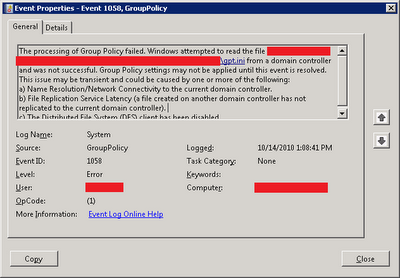
Solution: run the following command: dfsutil /spcflush
Tuesday, September 28, 2010
Printer driver is not installed on this computer error
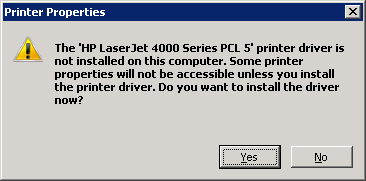
HKLM\SYSTEM\CurrentControlSet\Control\Print\Printers\[Printer Name]\PrinterDriverData\HPTrayCount
We need to set the value of this key to 0×12 (decimal 18)
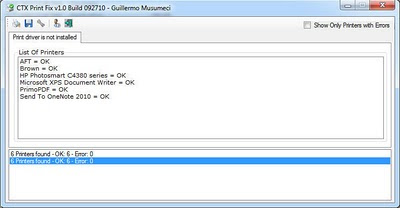
The FREE tool is available at http://ctxadmtools.musumeci.com.ar/ctxhotfixes
Thursday, September 23, 2010
CtxAdmTools: CtxCertifiedPrinters v1.2 released!
If you are looking for 32-bit print driver tool, I created a tool called PrintCert, on July 2008 (in fact this is one of my first CtxAdmTools).
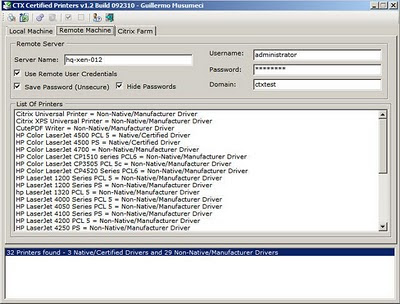
Monday, September 20, 2010
SCRIPT: How to enumerate citrix applications in a remote citrix server using WMI and VB.NT
Imports System
Imports System.Management
Dim strComputer As String = "ctxserver01"
Dim oConn As ConnectionOptions = New ConnectionOptions
oConn.Username = "domain\username"
oConn.Password = "password"
Dim scope As New ManagementScope("\\" & strComputer & "\root\Citrix", oConn)
scope.Connect()
Dim objectQuery As New ObjectQuery("SELECT * FROM MetaFrame_ApplicationsPublishedOnServer")
Dim searcher As New ManagementObjectSearcher(scope, objectQuery)
For Each ctxApp In searcher.Get()
lstAppList.Items.Add(ctxApp("WinApp"))
Next ctxApp
SCRIPT: Detect UAC
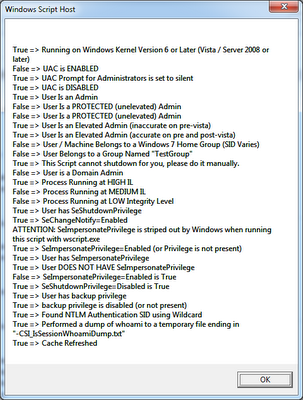
Friday, September 17, 2010
VMware: Error The specified parameter was not correct: "." on VMware Converter
Solution: right click on VMware Converter icon on the desktop and choose Run as administrator
Note to VMware: UAC is around since Windows 2008 and Windows Vista (probably +3 years), will be nice if your development team learn about it!!!!!
Wednesday, September 15, 2010
VMware: How to Install VMware ESX 3.5 or VMware ESXi v3.5 on VMware Workstation 7.x
http://technotes.musumeci.com.ar/How_to_Install_VMware_ESX_3.5_on_VMware_Workstation_7.pdf
Monday, September 13, 2010
MS: A reboot from previous installation is pending on Exchange 2007
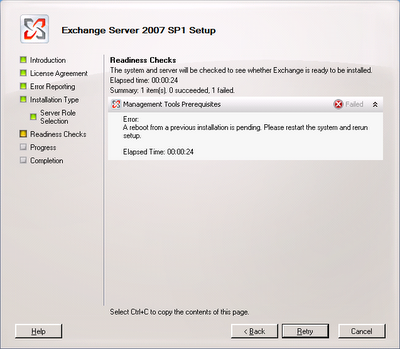 Solution:
Solution:1) Remove an orphaned UpdateExeVolatile registry key value
Navigate to HKLM\SOFTWARE\Microsoft\Updates\
In the right navigation pane, double-click the UpdateExeVolatile key and configure the key with a value of 0
2) Delete the orphaned PendingFileRenameOperations registry key
Navigate to HKLM\SYSTEM\CurrentControlSet\Control\Session Manager\, right-click the PendingFileRenameOperations key and select Delete.
VMWARE: How to install a VMware vCenter 4.1 to access a remote SQL Server Database
Download and install SQL Server native client on the new vCenter server
http://download.microsoft.com/download/4/4/D/44DBDE61-B385-4FC2-A67D-48053B8F9FAD/sqlncli_x64.msi
2) Create a 64-bit System DSN
Open ODBC Data Source Administrator and create a System DSN choosing SQL Server Native as Driver
Detailed instructions available at
http://technotes.musumeci.com.ar/How_to_install_vCenter_to_access_remote_SQL_Server_Database.pdf
Wednesday, September 08, 2010
VMware: Turn vCPU’s into vCores
Example: we have software product licensed for 2 CPUs. We add 4 vCPU to VMWare VM.
Using the procedure below, we can convert these 4 CPU as 2CPU of 2 Cores each.
1.Power off the VM
2.Right click on the VM and select “Edit Settings…”
3.Select the “Options” tab
4.Click on “General” (in the “Advanced” options section)
5.Click “Configuration Parameters…” (in the pane on the right)
6.Click “Add Row”
7.Enter “cpuid.coresPerSocket” in the “Name” column
8.Enter a value, like 2 or 4 in the “Value” column
9.Click “OK”
10.Power on the VM
Based on a post from Duncan at YellowBrick
Wednesday, September 01, 2010
VMware ESX and ESXi 4.1 Comparison
http://www.vmware.com/products/vsphere/esxi-and-esx/index.html
http://www.vmware.com/products/vsphere/esxi-and-esx/compare.html#c177109
Upgrade from ESX to ESXi
http://www.vmware.com/products/vsphere/esxi-and-esx/upgrade.html#c177045
MS: How to Setup a KMS Server for Office 2010
This technical note included:
- How to Install a Windows Server 2008 / 2008 R2 KMS Server
- Install Office 2010 licenses in the KMS Server
We need to deploy a KMS Server for Office 2010 if we planning to deploy Office 2010 as streaming application in Citrix or App-V.
http://xenapp6.musumeci.com.ar/TechnicalNotes/How_to_Setup_a_KMS_Server_for_Office_2010.html
Tuesday, August 31, 2010
CTX: Unable to save the target. Compacting target files into a container file failed.
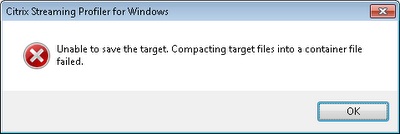
To fix this issue,we need to reset the permissions of all files inside the profile, using the following process:
• Open the Windows Explorer, select the CtxPackager folder.
• Right click over this folder and select Properties.
• Click on Security tab and then in Advanced button.
• Click on the Owner tab, then in the Edit button.
• Enable the Replace owner on subcontainers and objects checkbox.
Wednesday, August 25, 2010
MS: Enable Aero on Windows Server 2008 R2
1) Install latest Video Drivers for your machine. If your manufacturer doesn’t provide a Windows 2008 x64 ones, use Windows 7 x64 drivers. Aero doesn’t work with Standard Video driver provided by Microsoft.
2) Install Desktop Experience feature: Control Panel -> Programs -> Turn Windows features on or off -> Features -> Add Features -> Desktop Experience and reboot machine
3) Enable Themes service: set Themes service to Automatic startup and start service.
4) Adjust Windows for best appearance: Control Panel -> System and Security -> System -> Advanced system settings -> Performance -> Settings -> Visual Effects -> Adjust for best appearance
5) Set Aero theme: Control Panel -> Appearance and Personalization -> Change Theme -> choose Windows 7 Aero Theme.
Create a mobile Hyper-V R2 server on a laptop
My consulting job requires test lots of applications or builds demos or servers to study new certifications. I download and tested the 30 days VMware Workstation on a Windows 7 Enterprise and then I installed a Windows Server 2008 R2 with Hyper-V R2 in a second partition and compared run both environments for a few days in my old Dell laptop. The winner was Hyper-V.
I found the CPU is the real problem when you run multiples VMs in my old laptop and not the memory, so at least a Quad Core with HT is a required.
The next step was to choose a laptop to run it.
I review dozens and dozens of laptops with a price tag between $1000 to $1500.
I was looking for several features:
- Intel Core i7 Quad Core CPU (720QM or up)
- The machine will support 8GB or more of memory (2 or 4 slots)
- Screen resolution of 1600 x 900 or similar. 15” or 17”
- Will be nice to have 2 hard drives
- 9 cell batteries
Last runners:
- HP Pavilion dv7-4080us $1199 – i7 720QM with 6GB (8GB Max), 1TB (2x500 GB HDD 7200rpm), 17” (1600x900), 9 cell battery, Blu-ray device
- HP ENVY 17-1011NR $1599 - i7 720QM with 8GB (8GB Max), 640GB (2x320GB HDD 7200rpm), 17” (1600x900), 9 cell battery, Blu-ray device
- Acer Aspire AS7745G-6572 $999, i7 720QM with 4GB (16GB Max) 500GB HDD 5400rpm , 17” (1600x900), 6 cell battery, DVD
- Lenovo IdeaPad Y560 $999, i7 720QM with 8GB (8GB Max), 500GB HDD (7200RPM), 15.6” (1366x768), 6 cell Battery, DVD
- Dell Studio 15, $1200, i7 720QM with 8GB (8GB Max), 500GB HDD (7200RPM), 15.6” (1920x1080), 6 cell Battery, DVD
And the winner is HP Pavilion dv7-4080us!
I love this machine. It arrived with Win7 Ultimate and I formatted the hard drive and installed Windows 7 Enterprise and Windows Server 2008 R2 with Hyper-V R2.
Below is a screenshot of current state of my machine:
 You can see 6 VMs running on it and I have the CPU at 0% and 4GB of RAM used (I have 2 extra GB of RAM available and can replace the 2GB memory module for 4GB for around $100).
You can see 6 VMs running on it and I have the CPU at 0% and 4GB of RAM used (I have 2 extra GB of RAM available and can replace the 2GB memory module for 4GB for around $100).
VMs running are:
- BrickDB01 - Windows 2008 R2 and SQL 2008 R2 DB Citrix Datastore
- BrickDC01 - Windows 2008 R2 Domain Controller
- BrickProfiler - Windows 7 Enterprise to profile Citrix Streamed applications
- BrickXA01 - Windows 2008 R2 and Citrix XenApp 6 server
- BrickXA02 - Windows 2008 R2 and Citrix XenApp 6 server
- CONVERG - Windows 7 Enterprise with Office 2010 machin
The only thing I don't like about this machine is the touchpad (you can disable it) and this machine doesn’t include a TPM chip.
Tuesday, August 24, 2010
MS: Enable Network Discovery on Windows 2008
In order to enable the Network Discovery settings, you may make sure the following services are enabled and running.
- DNS Client
- Function Discovery Resource Publication
- SSDP Discovery
- UPnP Device Host
MS: Change Network Location on Windows 2008
HKEY_LOCAL_MACHINE\SOFTWARE\Microsoft\Windows NT\CurrentVersion\NetworkList\Profiles\{
The value of Category is set as follows;
Public = 0
Home = 1
Work = 2
Thursday, August 05, 2010
MS: Windows 7 move pagefile error
Windows created a temporary paging file on your computer because of a problem that occurred with your paging file configuration when you started your computer. The total paging file size for all disk drives may be somewhat larger than the size you specified.
Try to increase the size of the pagefile. For example if you have 4GB of RAM. Set pagefile to 4096MB minimum and 8192 MB as maximum.
Tuesday, August 03, 2010
CtxAdmTools: Remote Service Manager v1.1 released!
We can load a list of specific servers and services from text files.
We can start, stop, restart, pause, resume services, set startup mode to automatic, disabled or manual on remote servers.
More info at http://ctxadmtools.musumeci.com.ar/RemoteServicesManager
Sunday, August 01, 2010
CtxAdmTools: Filter Events v1.0 Released!
The tool read first 100 events (we can change this limit running filterevents /setup-events) and we can move between these log entries using buttons on right.
We can enter a text string to search inside log message description using text box called Filter Events Containing. The search option will display first 100 events (or any value specified using /setup-events) or less. The search function will scan first 5,000 events by default (we can change this limit running filterevents /setup-max).
We can use the Copy Event to Log button to copy specific event to Event Log and using the Save Report button to export file to .rtf file for further analysis.
The tool is available for download at http://ctxadmtools.musumeci.com.ar/FilterEvents

Wednesday, July 28, 2010
CTX: TechEdge 2010 Presentations List
This article lists the presentations and videos from TechEdge 2010 that are available on the Citrix Knowledge Center.
CTX125175 - TechEdge 2010 - Debugging a Citrix XenApp and XenDesktop Environment
CTX125177 - TechEdge 2010 - Troubleshooting XenDesktop Deployments
CTX125178 - TechEdge 2010 - XenServer Storage Management and Troubleshooting
CTX125180 - Troubleshooting XenDesktop, Provisioning Services & XenServer Integration
CTX125181 - TechEdge 2010 - Troubleshooting Performance Issues in a Virtualized Environment
CTX125182 - TechEdge 2010 - Provisioning Services Stream Process Architecture and Advanced Troubleshooting
CTX125183 - TechEdge 2010 - Netscaler VPX Implementation and Troubleshooting
CTX125184 - TechEdge 2010 - Optimizing NetScaler for Enterprise Web Applications
Monday, July 12, 2010
MS: Windows Server 2008 R2 SP1 Beta available!
The two most important developments in SP1 for Windows Server 2008 R2 are:
Dynamic memory lets Hyper-V administrators pool available memory on a physical host and dynamically distribute it to any virtual machine(s) running on that host. So as the workloads on that physical workload change, requiring more or less memory, Dynamic Memory will let administrators change the memory allocation to their VMs without service interruption.
RemoteFX enhances Microsoft desktop virtualization. RemoteFX lets Windows Server 2008 R2 administrators provide an even richer and user-transparent desktop virtualization experience. RemoteFX delivers rich content, independent of any graphics stack, to server-hosted virtual and session-based desktops, allowing them to support any screen content, including full-motion video, portable graphics stacks such as Silverlight, and 3D applications. Because it can use virtualized graphics on the server and advanced codecs , RemoteFX can deliver those experiences to a much wider array of target devices, including standard desktops and laptops but also an emerging slew of thin clients. You'll also be able to forward the USB ports of the local client to the virtual machine being accessed on the device - just like you can forward the local printer over RDP today.
Download at http://www.microsoft.com/windowsserver2008/en/us/trial-software.aspx
Sunday, July 11, 2010
CTX: How to Setup Remote Desktop Licensing in Windows Server 2008
This procedure explains how to setup the Remote Desktop Licensing (formerly know as Terminal Server license server) in Windows Server 2008.
The technical note is available here
CTX: How to Create a Citrix Data store in SQL Server 2008 R2
This procedure explains how to create a Citrix Data Store in SQL Server 2008 step by step.
The technical note is available Here
Monday, June 28, 2010
CTX: Citrix Licensing Server 11.6.1 Error: Inconsistent server host ID
Inconsistent server host ID in C:\Program Files (x86)\Citrix\Licensing\MyFiles\license_xxxxxxx.lic
Resolution #1:
Restart the Citrix Licensing service from Services MMC, after importing the license file.
Resolution #2:
1. Manually copy the license file into C:\Program Files (x86)\Citrix\Licensing\MyFiles\
2. Restart the Citrix Licensing service from Services MMC.
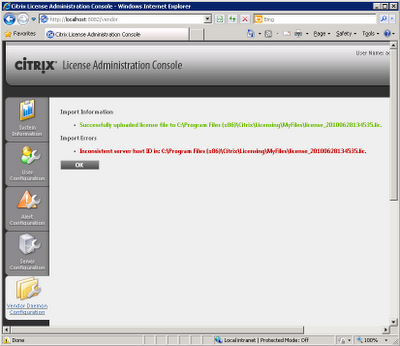
Thursday, June 24, 2010
CERTIFICATION: Citrix Exam 1Y0-264 passed!
This is a pretty easy exam but some experience is required (supporting more than 200 Citrix XenApp 4.5 servers myself help a lot :), I read the Citrix official course material and lot of Citrix KBs.
Exam Statistics:
15 Citrix Exams
07 Citrix Certifications
24 Microsoft Exams
15 Microsoft Certifications
11 VMware Exams
05 VMware Certifications
More Info: http://www.musumeci.com.ar/Web_English/certificaciones_eng.htm
Thursday, May 27, 2010
The value is stored in HKCU\SOFTWARE\Microsoft\Windows\CurrentVersion\Explorer\StartPage\Favorites
Create or Edit a GPO and expand "User Configuration\Preferences\Windows Settings\Registry"
Add new value and browse to the HKCU\SOFTWARE\...\Favorites if logged on as user that has configured the pinned program or HKEY_USERS\
As it's a binary value containing all pinned programs, it will overwrite any modifications done by user when applying the policy.
If linking GPO to OU with TS-server computer objects, you also nead to enable loopback processing by using "Computer Configuration\Policies\Administrative Templates\System\Group Policy\User Group Policy loopback processing mode"
Monday, May 24, 2010
CTX: XenApp 6 Migration Tool Beta
XA6 Migration Tool is available at http://www.citrix.com/English/ss/downloads/details.asp?downloadId=1864561&productId=186
CTX: XenApp 6 Feature Overview - PART 3
Users can simply and securely access applications instantly with a consistent high quality experience regardless of location or device.
• Universal Device Access: Citrix online plug-in for accessing hosted applications is available for a wide range of platforms including: DOS, Windows XP, Vista, Win7, Windows Mobile, Mac OS X, iPhone, Linux, Android, UNIX, Java, IBM OS/2 Warp, Blackberry, and EPOC / Symbian OS. (Refer to the Client feature matrix for feature availability by platform)
• Microsoft Remote Desktop Client support: Allows users to connect to XenApp using the Microsoft Remote Desktop Client, enabling access from Windows devices that are locked-down and which may not support Java.
• Non-admin client installation: Eliminates the need to give users “Administrator "privileges in order to install XenApp plug-ins in order to simplify application access.
• Secure application access: A full featured SSL VPN gives users access to any application or network resource including applications delivered via Citrix XenApp.
• Application gateway: Hardware and software-based SSL-proxy that allows remote users to securely access data center hosted applications delivered via XenApp. All hosted application traffic is proxied to enable firewall traversal without requiring additional ports to be opened.
• SmartAccess: Provides granular access control policies and integrated endpoint analysis for users accessing applications via SSL VPN. Administrators have a single point of access control for all applications and resources - not just XenApp traffic.
• Endpoint scanning and extensible analysis: Clients are scanned against administrator-defined criteria to enforce proper configuration such as up-to-date security software and operating system hotfixes. Endpoint analysis can be extended using industry-standard development tools.
• Hot desktop: Enables users to securely share workstations. Let’s users logon/logoff in seconds instead of using a time-consuming, full Windows or Novell logon/logoff procedure.
• Citrix Receiver: A single client interface that automatically installs and configures client devices to access applications and resources meant specifically for authenticated users.
• Auto-updating client software: Through Citrix Receiver, XenApp plug-ins for a variety of application access, security and performance management functions are automatically updated to the latest version without IT intervention.
• Web interface: A browser-based interface for accessing applications. Offers built-in support for two-factor authentication, simple customization through the management console and multilingual support. Integration with most third-party portals is seamless.
• Support for Microsoft SharePoint: Allows organization to add Web interface functionality to Microsoft SharePoint to deliver applications to users through a SharePoint portal.
• Client-less SSL VPN access: Allows users to access network file shares, Web email and internal Web sites from devices that are locked down and do not permit the downloading of any software.
CTX: XenApp 6 Feature Overview - PART 2
Application and server images are stored, maintained and updated once in the datacenter and delivered on-demand. This simplifies management, avoids application conflicts and makes it easy to provide real-time updates.
• Provisioning services: Manage the entire XenApp farm of application hosting servers, both physical or virtual, from a single standardized server image.
• Template-style configuration: Use Microsoft Group Policies to configure provisioned servers automatically or re-configure them on-the-fly.
• App hub: A central location that acts as a single point of delivery for all applications.
• Application profile: A package containing multiple variations of an application for different Windows operating systems. Profiles can be delivered to any device – locally delivered to Windows devices or hosted in the data center and delivered to any device.
• Installation manager: If application installation is desired, Installation manager enables IT to automatically and remotely install applications across multiple servers simultaneously.
• Role-based installation: Intuitive, role-based product installation is built with provisioning in mind and enables easy and simple migration to the latest XenApp platform
• Live image updates: Application and server images can be updated without interrupting the production XenApp system. Server updates apply on next boot and application updates are applied the next time they are launched by a user.
• Instant application rollout and removal: Applications are configured for access and assigned to user groups. As soon as applications are published they can be accessed by users from any PC or mobile device without IT intervention. Applications can similarly be de-provisioned.
• Automatic application synch and rollback: Applications can be patched, reconfigured or updated once, in the data center and users automatically synchronize these changes upon next connection. If an application update needs to be rolled back, users see the change upon next launch.
• Application self healing: Faulty applications due to user error or file corruption are automatically “healed” upon next launch to avoid support issues.
• Application publishing: IT can create a personalized application list for users by configuring who can access each application, how it will be delivered and what the user experience will be.
• Content publishing: IT can publish internal and external content (e.g. documents, web sites) and configure who can see them. Published content is presented along-side applications.
• Active Directory Group Policy integration: Policy-style management enables IT to configure application availability and delivery using familiar Active Directory Group Policies and Local Group Policies. This enables fine-level control of applications and allows for easy control of thousands of applications delivered to thousands of users on thousands of servers.
• Application Lease Control: Administrators can set how long an application is available for offline use. Users must reconnect to the network prior to the end of the lease period or the application cannot be used. In this manner, administrators retain a level of license control within their environment.
CTX: XenApp 6 Feature Overview - PART 2
Application and server images are stored, maintained and updated once in the datacenter and delivered on-demand. This simplifies management, avoids application conflicts and makes it easy to provide real-time updates.
• Provisioning services: Manage the entire XenApp farm of application hosting servers, both physical or virtual, from a single standardized server image.
• Template-style configuration: Use Microsoft Group Policies to configure provisioned servers automatically or re-configure them on-the-fly.
• App hub: A central location that acts as a single point of delivery for all applications.
• Application profile: A package containing multiple variations of an application for different Windows operating systems. Profiles can be delivered to any device – locally delivered to Windows devices or hosted in the data center and delivered to any device.
• Installation manager: If application installation is desired, Installation manager enables IT to automatically and remotely install applications across multiple servers simultaneously.
• Role-based installation: Intuitive, role-based product installation is built with provisioning in mind and enables easy and simple migration to the latest XenApp platform
• Live image updates: Application and server images can be updated without interrupting the production XenApp system. Server updates apply on next boot and application updates are applied the next time they are launched by a user.
• Instant application rollout and removal: Applications are configured for access and assigned to user groups. As soon as applications are published they can be accessed by users from any PC or mobile device without IT intervention. Applications can similarly be de-provisioned.
• Automatic application synch and rollback: Applications can be patched, reconfigured or updated once, in the data center and users automatically synchronize these changes upon next connection. If an application update needs to be rolled back, users see the change upon next launch.
• Application self healing: Faulty applications due to user error or file corruption are automatically “healed” upon next launch to avoid support issues.
• Application publishing: IT can create a personalized application list for users by configuring who can access each application, how it will be delivered and what the user experience will be.
• Content publishing: IT can publish internal and external content (e.g. documents, web sites) and configure who can see them. Published content is presented along-side applications.
• Active Directory Group Policy integration: Policy-style management enables IT to configure application availability and delivery using familiar Active Directory Group Policies and Local Group Policies. This enables fine-level control of applications and allows for easy control of thousands of applications delivered to thousands of users on thousands of servers.
• Application Lease Control: Administrators can set how long an application is available for offline use. Users must reconnect to the network prior to the end of the lease period or the application cannot be used. In this manner, administrators retain a level of license control within their environment.
Sunday, May 23, 2010
CTX: XenApp 6 Feature Overview - PART 1
System intelligence automatically determines the best fit method for virtualizing and delivering applications to users through a personalized and easy to use self-service storefront.
• Application subscription: Administrators can publish applications to specific users or groups and users can subscribe to the applications they need to work using a simple drag and drop interface.
• Favorite applications: Citrix Dazzle lets users define a list of favorite or frequently used applications for fast access. IT can configure featured applications for easy access to mission-critical programs.
• Dynamic delivery determination: If local application delivery is not possible, XenApp automatically falls back to server hosted application delivery without any user interaction. This ensures that users always get the application they need with the best performance possible.
• Policy-based access control: Policies enable administrators to control application delivery, availability and performance based on user, group, device or IP range. Policies can be used to control access to peripherals (drives, printers, clipboard, audio, com ports), optimize performance (bandwidth limits, feature availability, latency reduction), and even enforce connection limits (number of sessions per user, per application, or both)
• Online app access with Session virtualization: Applications are installed or streamed to servers in the data center and are remotely displayed to users’ desktops and devices. Only screen updates, keystrokes and mouse clicks traverse the network.
• Offline app access with Citrix Streaming: The best way to deliver applications to Windows devices for use even while disconnected from the network. Applications and integrated Windows services are streamed to the users Windows desktop and are virtualized, not installed, and run in an isolated environment without application and system conflicts. Applications can safely communicate via inter-isolation communication technology.
• Offline app access with Microsoft App-V: Deliver applications to Windows devices using Microsoft App-V application virtualization technology.
• Server-based session virtualization: The best way to deliver applications to any device, anywhere at the lowest cost. Applications are installed or streamed to Windows Server 2003/2008/2008 R2 servers in the data center and are remotely displayed to users’ desktops and devices. Only screen updates, keystrokes and mouse clicks traverse the network.
• VM hosted applications: The fastest way to deliver applications to any device, anywhere with the highest level of compatibility. Applications run on centralized Windows XP, Vista and Win 7 virtual or physical PC’s (32 or 64-bit) in the data center and session virtualization technology remotely displays them to users’ desktops and other devices. Only screen updates, keystrokes and mouse clicks traverse the network.
• Deliver any application: Ensures the highest level of application compatibility compared to traditional application management. A broad set of technologies including session virtualization, app virtualization, isolation and profile management technologies converge to give IT the ability to deliver any application regardless of its native run-time requirements.
• Access applications on any device: Deliver any Windows application to any user device or operating system, including Windows, Mac, Linux, UNIX and even iPhone OS, Blackberry.
• Use applications over any connection: Deliver network intensive and bandwidth sensitive applications to users over any network connection from dial-up, satellite or 3G link to wired Gigabit. XenApp makes the most network intensive applications usable over simple dial-up.
Source: Citrix XenApp Comparative Feature Matrix
Thursday, May 20, 2010
CTX: How Much Bandwidth Do I Need for My Virtual Desktop?
http://virtualfeller.com/2010/05/20/how-much-bandwidth-do-i-need-for-my-virtual-desktop
Wednesday, May 19, 2010
Detect running inside a Virtual Machine
Today I rewrite the whole application for scratch on Visual Studio.NET. The new version DetectVM 2.0 works on x86 and x64 systems and detect ESX 4.0 vSphere.
Detect VM 2.0 detect Virtual Machines running on Microsoft Virtual Server and Hyper-V, VMware and Citrix XenServer.
When you run DetectVM 2.0, the application return a code so we can run on silent mode (use /quiet or /q parameter) on a batch file.
Below is a script example:
---- Start Script ----
@ECHO OFF
DetectVM /QUIET
IF ERRORLEVEL 100 GOTO ErrorVM
IF ERRORLEVEL 3 GOTO Xen
IF ERRORLEVEL 2 GOTO VMware
IF ERRORLEVEL 1 GOTO Microsoft
REM No Virtual Machine
ECHO Not running inside a Virtual Machine
GOTO End
:Microsoft
REM Microsoft
ECHO Running Inside a Microsoft Virtual Machine
GOTO End
:VMware
REM VMware
ECHO Running Inside a VMware Virtual Machine
GOTO End
:Xen
REM Citrix XenServer
ECHO Running Inside a Citrix XenServer Virtual Machine
GOTO End
ErrorVM
ECHO Error Detecting Virtual Machine
:End
---- End Script ----
You can download DetectVM for FREE, the script and source code from http://ctxadmtools.musumeci.com.ar
Friday, May 14, 2010
MS: Office 2007 Setup fail or crash on Windows 2003 x64 Terminal Server/Citrix
This problem may occur when the 64-bit version of Windows Server 2003 is running Terminal Services in relaxed security mode. Office 2007 Setup program is only supported when Terminal Services is running in full security mode.
To work around this issue, you must run Terminal Services in full security mode. When you run Terminal Services in full security mode, Terminal Server users will have the same permissions as members of the Users group. To do this, follow these steps:
1) Open Terminal Services Configuration.
2) Click Server Settings.
3) Right-click Permission Compatibility, and then click Properties.
4) Click to select the Full Security check box, and then click OK.
Tuesday, April 27, 2010
How to block Facebook and Twitter using hosts file
127.0.0.1 login.facebook.com
127.0.0.1 www.facebook.com
127.0.0.1 blog.facebook.com
127.0.0.1 apps.facebook.com
127.0.0.1 en-gb.facebook.com
127.0.0.1 www.twitter.com
127.0.0.1 twitter.com
Thursday, April 22, 2010
MS: Microsoft released Office 2010
More info www.microsoft.com/office
Wednesday, April 14, 2010
CTX: How to Forward Credentials from Citrix Access Gateway 4.x or Netscaler to Web Interface 3.x, 4.x, or 5.x.
This technote applies to Web Interface 5.3 too. You don't need to enable Pass-Through Authentication on Citrix Presentation Server servers or Citrix XenApp servers to enable single sign on.
http://support.citrix.com/article/CTX106202
Thursday, January 07, 2010
MS: Could not load file or assembly 'Microsoft.SqlServer.Sqm
Microsoft SQL Server Management Studio
Cannot show requested dialog.
Could not load file or assembly 'Microsoft.SqlServer.Sqm, Version=10.0.0.0, Culture=neutral, PublicKeyToken=89845dcd8080cc91' or one of its dependencies. The module was expected to contain an assembly manifest. (SqlMgmt)
Solution:
Copy the file Microsoft.SqlServer.Sqm.dll located on C:\Program Files\Microsoft SQL Server\100\Shared to folder C:\Program Files\Microsoft SQL Server\100\Tools\Binn\VSShell\Common7\IDE and C:\Program Files (x86)\Microsoft SQL Server\100\Tools\Binn\VSShell\Common7\IDE. The file size inside these 2 folders should be 0 bytes.
Monday, January 04, 2010
CtxAdmTools: HP Proliant Support Pack v1.2 Released!
NEW Version 1.5 available at http://musumeci.blogspot.com/2010/11/ctxadmtools-hp-proliant-support-pack.html
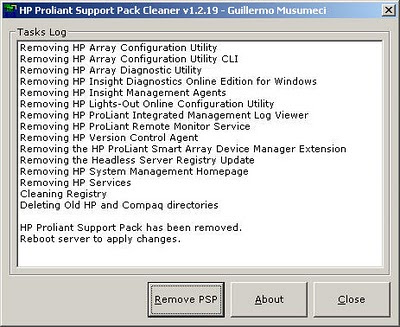 Download at http://ctxadmtools.musumeci.com.ar/
Download at http://ctxadmtools.musumeci.com.ar/


