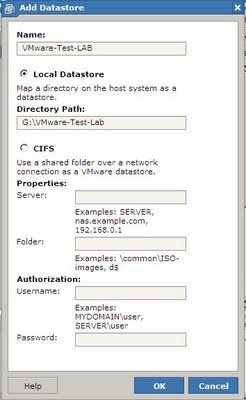CTX Policies Manager v1.1
This FREE tool Backup and Restore Policies or Import, Transfer, Migrate Policies between farms
Backup and Restore policies in the same Citrix Farm.
Transfer or Migrate policies between Citrix Presentation Server 4.0, Citrix XenApp 4.5 and Citrix XenApp 5.0 farms.
Ctx Policies Manager migrate policies from Citrix Presentation Server 4.0 and Citrix XenApp 4.5 to Citrix Presentation Server 4.0, Citrix XenApp 4.5 and Citrix XenApp 5.0 farms.
Migration between Citrix XenApp 5.0 farms is not fully supported in this version.

I returned from two weeks vacations in Argentina and I discovered that I need to migrate 464 Citrix policies from our old Citrix Presentation Server 4.0 farm to our new Citrix XenApp 4.5 farm.
I search the web from applications and I found a couple of scripts created by Mark Elliot on one of my favorites sites: http://www.brianmadden.com/
I tried to run the backup script on my 4.0 farm and fails, I review the code and made a couple of changes and still fails... so I check my code and found some code to export policies I wrote in June 2008, I took some pieces of code from Mark scripts (I loved the XML file option...my old code used a TXT file) and review MFCOM guide and got more code from there. One day later, I run Ctx Policies Manager and backup the 4.0 farm. I run the Backup script created by Mark.. and fails... so I spent an extra day coding the restore option.
Then I tested the code and fixed some bugs for two days and then all policies are in the new farm.
I tested for two extra days; fixed more bugs, add some functionality, and test the application in one my Citrix XenApp 5.0 farms.
Ctx Policies Manager backup/restore/migrate Citrix Presentation Server 4.0 and Citrix XenApp 4.5 farms. I backup policies in both Citrix Presentation Server 4.0 and Citrix XenApp 4.5 farms and restore successfully in the Citrix XenApp 5.0 farm. Backup/Restore/Migration between Citrix XenApp 5.0 farms is not fully supported in this version.
http://ctxadmtools.musumeci.com.ar/