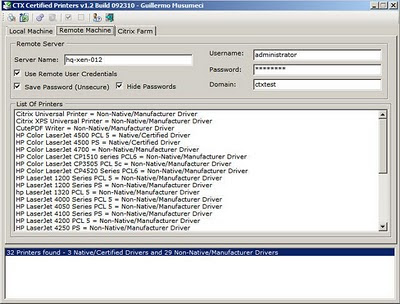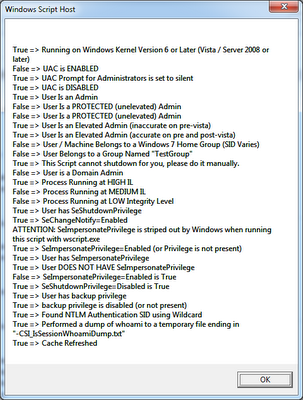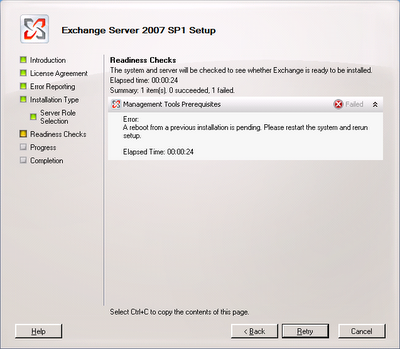The [print driver] printer driver is not installed on this computer.
Some printer properties will not be accessible unless you install the printer driver.
Do you want to install the driver now?
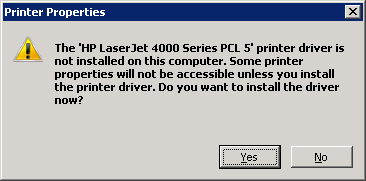
This is a bug on some HP print drivers. This error appears when the following key value is equal to zero
HKLM\SYSTEM\CurrentControlSet\Control\Print\Printers\[Printer Name]\PrinterDriverData\HPTrayCount
We need to set the value of this key to 0×12 (decimal 18)
HKLM\SYSTEM\CurrentControlSet\Control\Print\Printers\[Printer Name]\PrinterDriverData\HPTrayCount
We need to set the value of this key to 0×12 (decimal 18)
If you a couple of printer servers and hundred of printers (like my current environment), you can download a small tool I created call Ctx Print Fix. This tool can scan the printer server for printers with the issue, export results to a text file and fix affected printers.
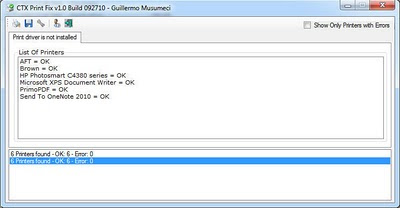
The FREE tool is available at http://ctxadmtools.musumeci.com.ar/ctxhotfixes