Great posts of Adam Harmetz @ Microsoft Records Management Team Blog about e-mail retention in Exchange 2007:
http://blogs.msdn.com/b/recman/archive/2006/12/19/email-records-management-part-1.aspx
http://blogs.msdn.com/b/recman/archive/2007/01/05/e-mail-records-management-part-2.aspx
http://blogs.msdn.com/b/recman/archive/2007/01/18/e-mail-records-management-part-3-e-mail-retention.aspx
Automation, AWS, Citrix, Cloud, CtxAdmTools, Microsoft, Virtualization, VMware and more...
Tuesday, November 30, 2010
MS: Create a Managed Folder Mailbox Policy on Exchange 2007 or 2010
Create a Managed Folder Mailbox Policy on Exchange 2007 or 2010
Create a Managed Custom Folder
>> Open Exchange Management Console.
>> Expand the Organization Configuration node and then click Mailbox.
>> Click in Managed Custom Folder tab
>> Right-click and choose the New Managed Custom Folder
>> The New Managed Custom Folder wizard appears. Complete required information.
Also we can use the following example cmdlet:
New-ManagedFolder -Name '3 Months Retention' -FolderName '3 Months Retention' StorageQuota 'unlimited'
Create a Managed Folder Mailbox Policy
>> Open Exchange Management Console.
>> Expand the Organization Configuration node and then click Mailbox.
>> Click in Managed Folder Mailbox Policies tab
>> Right-click and choose the New Managed Folder Mailbox Policy
>> The New Managed Folder Mailbox Policy wizard appears. Complete required information.
Also we can use the following example cmdlet:
new-ManagedFolderMailboxPolicy -Name "RetentionPolicy" -ManagedFolderLinks "3 Months Retention"
Assign the policy to a mailbox
>> Open Exchange Management Console.
>> Expand Recipient Configuration.
>> Double click on the desired mailbox.
>> Click on Mailbox Settings tab.
>> Select Message Records Management.
>> Click on Properties button.
>> Select the Managed Folder Mailbox Policy and make sure that Managed folder mailbox policy checkbox is checked.
Also we can use the following example cmdlet to apply to policy to a single mailbox:
Set-Mailbox -Identity GMusumeci -ManagedFolderMailboxPolicy "RetentionPolicy"
The following example cmdlet apply to policy to multiple mailboxes:
Get-Mailbox -database "EXCHSRV01\Storage Group 1\Mailbox Database 1" Set-Mailbox -ManagedFolderMailboxPolicy "RetentionPolicy"
Force the updates
We can force at server level or user level, using following two cmdlets:
Start-ManagedFolderAssistant –Identity EXCHSRV01
Start-ManagedFolderAssistant –Mailbox GMusumeci
Create a Managed Custom Folder
>> Open Exchange Management Console.
>> Expand the Organization Configuration node and then click Mailbox.
>> Click in Managed Custom Folder tab
>> Right-click and choose the New Managed Custom Folder
>> The New Managed Custom Folder wizard appears. Complete required information.
Also we can use the following example cmdlet:
New-ManagedFolder -Name '3 Months Retention' -FolderName '3 Months Retention' StorageQuota 'unlimited'
Create a Managed Folder Mailbox Policy
>> Open Exchange Management Console.
>> Expand the Organization Configuration node and then click Mailbox.
>> Click in Managed Folder Mailbox Policies tab
>> Right-click and choose the New Managed Folder Mailbox Policy
>> The New Managed Folder Mailbox Policy wizard appears. Complete required information.
Also we can use the following example cmdlet:
new-ManagedFolderMailboxPolicy -Name "RetentionPolicy" -ManagedFolderLinks "3 Months Retention"
Assign the policy to a mailbox
>> Open Exchange Management Console.
>> Expand Recipient Configuration.
>> Double click on the desired mailbox.
>> Click on Mailbox Settings tab.
>> Select Message Records Management.
>> Click on Properties button.
>> Select the Managed Folder Mailbox Policy and make sure that Managed folder mailbox policy checkbox is checked.
Also we can use the following example cmdlet to apply to policy to a single mailbox:
Set-Mailbox -Identity GMusumeci -ManagedFolderMailboxPolicy "RetentionPolicy"
The following example cmdlet apply to policy to multiple mailboxes:
Get-Mailbox -database "EXCHSRV01\Storage Group 1\Mailbox Database 1" Set-Mailbox -ManagedFolderMailboxPolicy "RetentionPolicy"
Force the updates
We can force at server level or user level, using following two cmdlets:
Start-ManagedFolderAssistant –Identity EXCHSRV01
Start-ManagedFolderAssistant –Mailbox GMusumeci
Tuesday, November 23, 2010
MS: Get Exchange Mailbox Info (Exchange 2007 / 2010 or later)
This PowerShell script show the size of the Inbox folder and export the result to CSV file (excel)
Get-Mailbox foreach { $mbx = $_.DisplayName; Get-MailboxFolderStatistics $_.identity -FolderScope 'Inbox' select @{n="DisplayName";e={$mbx}},FolderPath,ItemsInFolder,@{n="FolderSize(MB)";e={$_.folderSize.toMB()}}} export-csv c:\Inbox.csv
This is another script to show the size of the Inbox folder and export the result to CSV file (excel)
Get-Mailbox -ResultSize Unlimited Select-Object Name, @{n='Inbox';e={(Get-MailboxFolderStatistics $_.Identity -FolderScope Inbox).FolderAndSubfolderSize.ToMb() }} Export-Csv c:\Inbox.csv -NoTypeInformation
Get-Mailbox foreach { $mbx = $_.DisplayName; Get-MailboxFolderStatistics $_.identity -FolderScope 'Inbox' select @{n="DisplayName";e={$mbx}},FolderPath,ItemsInFolder,@{n="FolderSize(MB)";e={$_.folderSize.toMB()}}} export-csv c:\Inbox.csv
This is another script to show the size of the Inbox folder and export the result to CSV file (excel)
Get-Mailbox -ResultSize Unlimited Select-Object Name, @{n='Inbox';e={(Get-MailboxFolderStatistics $_.Identity -FolderScope Inbox).FolderAndSubfolderSize.ToMb() }} Export-Csv c:\Inbox.csv -NoTypeInformation
Thursday, November 11, 2010
VMware: VMUpgradeHelper service was unable to get the list of network adaptars for this computer
Error: The service was unable to get the list of network adapters for this computer. This problem can occur when the Windows Management Instrumentation service is not started. Please check that the Windows Management Instrumentation service has been started on this computer.
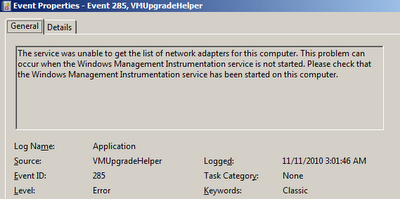 Solution: This issue is caused by WMI on server. Verify WMI service is running. Rebuild the WMI using following article http://musumeci.blogspot.com/2010/11/ms-windows-management-instrumentation.html
Solution: This issue is caused by WMI on server. Verify WMI service is running. Rebuild the WMI using following article http://musumeci.blogspot.com/2010/11/ms-windows-management-instrumentation.html
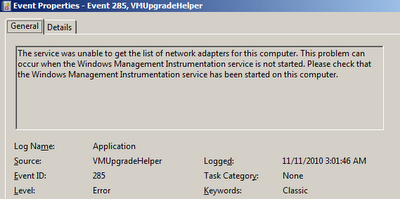 Solution: This issue is caused by WMI on server. Verify WMI service is running. Rebuild the WMI using following article http://musumeci.blogspot.com/2010/11/ms-windows-management-instrumentation.html
Solution: This issue is caused by WMI on server. Verify WMI service is running. Rebuild the WMI using following article http://musumeci.blogspot.com/2010/11/ms-windows-management-instrumentation.htmlCTX: Edgesight is reporting Device Model as [Unknown]
Error: When you check the Edgesight console, you will found Device Model shows [Unknown]
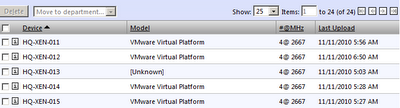 Solution: This issue is caused by WMI on Citrix server. Verify WMI service is running. Rebuild the WMI using following article http://musumeci.blogspot.com/2010/11/ms-windows-management-instrumentation.html
Solution: This issue is caused by WMI on Citrix server. Verify WMI service is running. Rebuild the WMI using following article http://musumeci.blogspot.com/2010/11/ms-windows-management-instrumentation.html
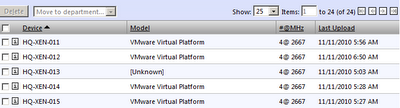 Solution: This issue is caused by WMI on Citrix server. Verify WMI service is running. Rebuild the WMI using following article http://musumeci.blogspot.com/2010/11/ms-windows-management-instrumentation.html
Solution: This issue is caused by WMI on Citrix server. Verify WMI service is running. Rebuild the WMI using following article http://musumeci.blogspot.com/2010/11/ms-windows-management-instrumentation.htmlWednesday, November 10, 2010
CTX: How to Import ICAClient.adm file into Active Directory to modify Citrix Plug-in client settings using GPO
How to Import ICAClient.adm file into Active Directory to modify Citrix Plug-in (formerly known as ICA Client) client settings using GPO.
http://xenapp6.musumeci.com.ar/TechnicalNotes/How_to_Import_ICAClient.adm_file.html
http://xenapp6.musumeci.com.ar/TechnicalNotes/How_to_Import_ICAClient.adm_file.html
MS: Windows Management Instrumentation ADAP failed to connect to namespace \\.\root\cimv2
Issue:
WMI is not reporting hardware information to some applications (like Citrix EdgeSight or HP Proliant Support Pack, for example). Event Viewer will show the following error:
Windows Management Instrumentation ADAP failed to connect to namespace \\.\root\cimv2 with the following error 0x80041002
Solution:
Rebuild WMI. Create a script with following lines and run on affected server:
cd /d %windir%\system32\wbem
for %i in (*.dll) do RegSvr32 -s %i
for %i in (*.exe) do %i /RegServer
Run %windir%\system32\wbem\wbemtest and click Connect button. And connect to root\cimv2 namespace, to verify is working.
If still not working, run following command to reset WMI to initial state:
%windir%\system32\wbem\winmgmt /resetrepository
WMI is not reporting hardware information to some applications (like Citrix EdgeSight or HP Proliant Support Pack, for example). Event Viewer will show the following error:
Windows Management Instrumentation ADAP failed to connect to namespace \\.\root\cimv2 with the following error 0x80041002
Solution:
Rebuild WMI. Create a script with following lines and run on affected server:
cd /d %windir%\system32\wbem
for %i in (*.dll) do RegSvr32 -s %i
for %i in (*.exe) do %i /RegServer
Run %windir%\system32\wbem\wbemtest and click Connect button. And connect to root\cimv2 namespace, to verify is working.
If still not working, run following command to reset WMI to initial state:
%windir%\system32\wbem\winmgmt /resetrepository
Tuesday, November 09, 2010
MS: Unnamed VM could not initialize error on Hyper-V
When you migrate or move (manually) virtual machines, between different hard disks or servers, you will receive the following error:
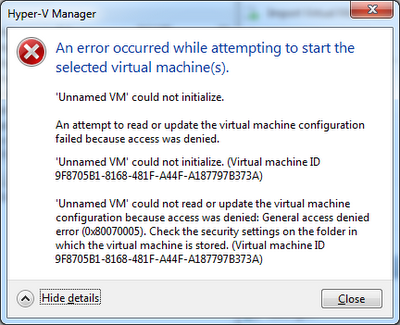
Solution: Download Hyper-V Unnamed VM Fix tool from http://ctxadmtools.musumeci.com.ar/HyperVHotFixes
An error occurred while attempting to start the selected virtual machine(s).
Unnamed VM could not initialize.
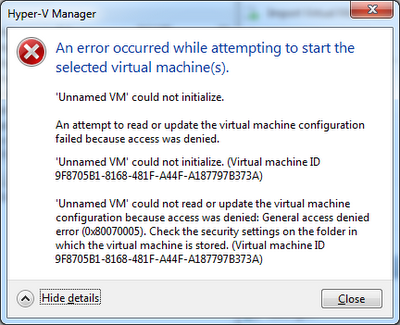
Solution: Download Hyper-V Unnamed VM Fix tool from http://ctxadmtools.musumeci.com.ar/HyperVHotFixes
Monday, November 08, 2010
CtxAdmTools: HP Proliant Support Pack v1.5 Released!
HP Proliant Support Pack Cleaner v1.5 - This FREE tool remove the agents of HP Proliant Support Pack from HP/Compaq Virtualized Servers
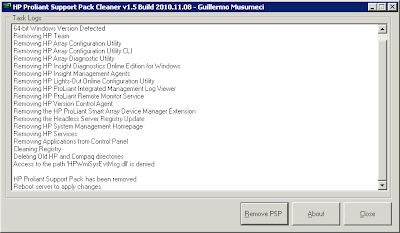
Download at http://ctxadmtools.musumeci.com.ar
NEW in this version
- Support both x86 and x64 versions of HP Proliant Support Pack.
- Run in Unattended mode using /NOGUI parameter.
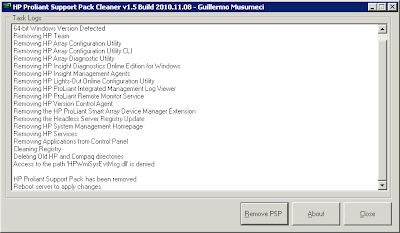
Download at http://ctxadmtools.musumeci.com.ar
Thursday, November 04, 2010
VMware: Performance Best Practices for VMware vSphere 4.1
VMware has released this document regarding Performance Best Practices for VMware vSphere 4.1
http://www.vmware.com/pdf/Perf_Best_Practices_vSphere4.1.pdf
http://www.vmware.com/pdf/Perf_Best_Practices_vSphere4.1.pdf
Subscribe to:
Comments (Atom)