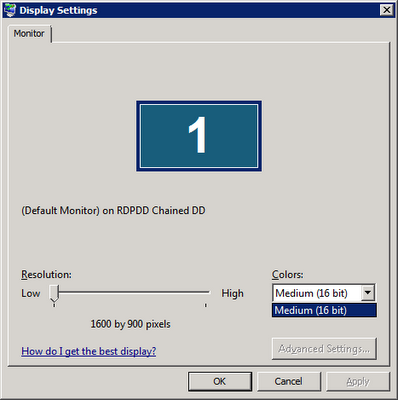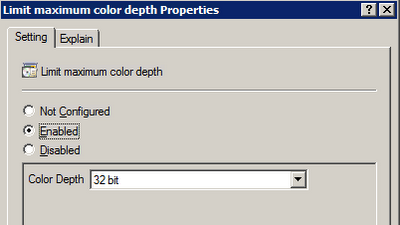CtxAdmTools TS and RDS License Manager v1.0
This FREE tool manage servers and desktops TS and RDS licensing from one console
Release Date: Saturday, November 16, 2013
Manage Terminal Server and Remote Desktop Services licensing from ONE single console

on multiple Windows server and desktop versions
Do more in less time:
Scan your AD domain or file list of machines to create an inventory of your machines.
Asset Management. Export inventory of TS and RDS servers to Excel file.
Enable or disable Remote Desktop on remote Windows server and desktop machines.
Configure TS or RDS license servers on remote Windows servers.
Change TS or RDS license mode to Per Device Mode or Per User Mode.
Launch Remote Desktop session of selected Windows server and desktop machines.
Detect and fix license issues on your Citrix XenApp and XenDesktop farms.
Simple.
Enable Remote Desktop on remote machines with just one click.
Discover more features.

Quick. Save your time.
Change TS and RDS license mode in 3 seconds instead of 5 minutes.
Compare features.

Compatible with all modern Windows OS versions
TS and RDS License Manager supports following Windows server versions:
Windows 2000 Server, Windows Server 2003 / 2003 R2, Windows Server 2008 / 2008 R2 and Windows Server 2012 / 2012 R2.
Also, following Windows desktop OS are supported: Windows XP, Windows Vista, Windows 7 and Windows 8.
Learn more about TS and RDS License Manager