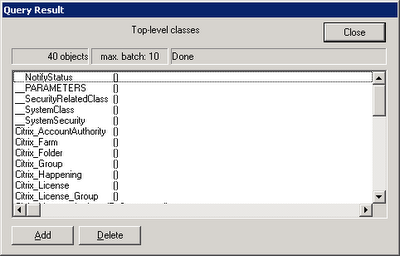Steps to troubleshot WMI Errors:
1) Verify PATH Variable and check for %systemroot%, %systemroot%\system32, and %systemroot%\system32\wbem entries.
System Properties, Advanced, Environment Variables and edit PATH varible.
2) Recompile MOF files
To recompile all Citrix .MOF files enter the following commands in a command prompt:
C:
CD "C:\Program Files\Citrix\System32\Citrix\WMI"
for %i in (*.mof, *.mfl) do Mofcomp %i
3) The DCOM Default Impersonation is NOT set to 'Identify'.
From the command line, the DCOM configuration can be corrected with the following command:REG.EXE Add HKLM\SOFTWARE\Microsoft\Ole /v LegacyImpersonationLevel /t REG_DWORD /d 2 /f
4) Check permissions on the WMI Citrix namespace–Root\Citrix.
Run the Computer Management snap-in.
Right-click My Computer and select Manage.
Expand Services and Applications, right-click WMI Control and select Properties.
Go to the Security tab, expand Root and highlight the Citrix folder.
Click Security.
Add the Local Service and Network Service accounts.
Ensure that both accounts get Execute Methods, Provider Write, and Enable Account.
Restart the Citrix WMI Service
5) Reinstall Citrix WMI Service
Disable the Windows Management Instrumentation Service.
Stop the Windows Management Instrumentation Service.
Delete the C:\WINDOWS\system32\wbem\Repository directory.
Re-enable the Windows Management Instrumentation Service.
Start the Windows Management Instrumentation Service.
Re-install Citrix WMI Providers by going into Add or Remove Programs > Citrix Presentation Server > Change.
Restart the server after the installation completes.
Open C:\Program Files\Citrix\System32\Citrix\WMI and edit all *.mof files in this folder. Edit with notepad.exe and add the following tag at the end of the files:
#pragma autorecover
Recompile the mof files using procedure #2 (Recompile MOF files)
6) Re-register WMI DLL
regsvr32 /s %systemroot%\system32\scecli.dll
regsvr32 /s %systemroot%\system32\userenv.dll
cd %systemroot%\system32\wbem
for /f %%s in ('dir /b /s *.dll') do regsvr32 /s %%s
7) Verify DCOM permissions
Click Start > Programs > Administrative Tools, and click Computer Management to open the Computer Management console.
In the left pane, expand Local Users and Groups, and click the Groups folder.
In the right pane, right-click the Users group and click Properties.
Click Add.
In the Select Users or Groups dialog box, locate Look in drop-down box and choose the local computer.
Select Authenticated Users and INTERACTIVE and click Add.
Click OK, click Apply, and click Close to close the properties for the Users group.
8) Verify WMI Services Startup Type
Check following services are set to Startup Type: Automatic
Windows Management Instrumentation
WMI Performance Adapter
Windows Management Instrumentation Driver Extensions



 This is an example of a server with WMI working fine:
This is an example of a server with WMI working fine: